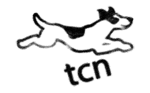Office Tips
 Presentation keyboard shortcuts
Presentation keyboard shortcuts
You can use the following keyboard shortcuts while you run your presentation in full screen mode.
| Press | To do this |
|---|---|
| F5 | Start a presentation from the beginning. |
| N, ENTER, PAGE DOWN, RIGHT ARROW, DOWN ARROW, or SPACEBAR | Perform the next animation or advance to the next slide. |
| P, PAGE UP, LEFT ARROW, UP ARROW, or BACKSPACE | Perform the previous animation or return to the previous slide. |
| number+ENTER | Go to slide number. |
| B or PERIOD | Display a blank black slide, or return to the presentation from a blank black slide. |
| W or COMMA | Display a blank white slide, or return to the presentation from a blank white slide. |
| S | Stop or restart an automatic presentation. |
| ESC or HYPHEN | End a presentation. |
| E | Erase on-screen annotations. |
| H | Go to the next slide, if the next slide is hidden. |
| T | Set new timings while rehearsing. |
| O | Use original timings while rehearsing. |
| M | Use mouse-click to advance while rehearsing. |
| 1+ENTER | Return to the first slide. |
| CTRL+P | Redisplay hidden pointer and/or change the pointer to a pen. |
| CTRL+A | Redisplay hidden pointer and/or change the pointer to an arrow. |
| CTRL+H | Hide the pointer and navigation button immediately. |
| CTRL+U | Hide the pointer and navigation button in 15 seconds. |
| SHIFT+F10 | Display the shortcut menu. |
| TAB | Go to the first or next hyperlink on a slide. |
| SHIFT+TAB | Go to the last or previous hyperlink on a slide. |
| ENTER while a hyperlink is selected | Perform the "mouse click" behavior of the selected hyperlink. |
Tip You can press F1 during your presentation to see a list of controls.