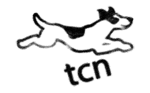Customize the list of recently used files
Customize the list of recently used files
Many Microsoft Office programs display the last few files you opened in that program. You can use the links on this list to quickly access files.
This feature is turned on by default, but you can turn it off, turn it back on, or adjust the number of files that it displays.
If this feature was turned off and you subsequently turn it back on, only the files that you open and save after you turn it on are listed.
If you close a file, and then move it to another location, such as by using Windows Explorer, the link to that file in the program in which you created it no longer works. You must use the Open dialog box to browse to the file to open it. After you save the file in its new location, that link is added to the list.
Change the number of files that appear in the list of recently used files
- Click the Microsoft Office Button
 , and then click:
, and then click:
- Word Options
or, - Excel Options
or, - PowrPoint Options
or, - Access Options.
- Word Options
- Click Advanced.
- Under Display, in the Show this number of Recent Documents list, click the number of files that you want to display.
Keep a file on the Recent Documents list
- To keep or pin a file in the Recent Documents list, click the Microsoft Office Button
 , and then click Pin this document to the Recent Documents list
, and then click Pin this document to the Recent Documents list  . When a document is pinned to the Recent Documents list, the pin button looks like a push pin viewed from the top:
. When a document is pinned to the Recent Documents list, the pin button looks like a push pin viewed from the top:  .
.
Clear the list of recently used files
If you set the number to zero, the list is empty. You have to turn back on the feature and set the number to something other than zero, and then update the list by opening the files again and resetting the pin.
- Click the Microsoft Office Button
 , and then click:
, and then click:
- Word Options
or, - Excel Options
or, - PowrPoint Options
or, - Access Options.
- Word Options
- Click Advanced.
- Under Display, in the Show this number of Recent Documents list, click 0.