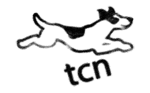Office Tips
 How to Rename Multiple Files
How to Rename Multiple Files
This tip describes how to use Windows Explorer to rename multiple files in Windows XP.
- Select multiple files in a folder. To do so, press and hold down the CTRL key while you are clicking files.
- After you select the files, press F2.
- Type the new name, and then press ENTER.
Notes
- When you complete the preceding steps, the highlighted state of all files except one disappears, so it may appear as if you are only renaming one file. However, after you press ENTER, all of the files are renamed. When you rename multiple files, all of the renamed files have the same name with a number in parentheses appended to the name to make the new file name unique. For example, if you type BUDGET as the new name, the first file is named BUDGET. All of the remaining selected files are named BUDGET(x), where x is a unique number, starting with (1).
- If you make a mistake when you try to rename multiple files, you can press CTRL+Z, or click Undo Rename on the Edit menu to undo file rename action you just completed, and you can repeat this process as needed.