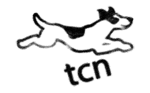Office Tips
 Wrap text in a cell
Wrap text in a cell
If you want text to appear on multiple lines in a cell, you can format the cell so that the text wraps automatically, or you can enter a manual line break
Wrap text automatically
- In a worksheet, select the cells that you want to format.
- On the Home tab, in the Alignment group, click Wrap Text.

Notes
- Data in the cell wraps to fit the column width. When you change the column width, data wrapping adjusts automatically.
- If all wrapped text is not visible, it may be because the row is set to a specific height.
How to adjust the row height
- Select the cell or range for which you want to adjust the row height.
- On the Home tab, in the Cells group, click Format.

- Under Cell Size , do one of the following:
- To automatically adjust the row height, click AutoFit Row Height.
- To specify a row height, click Row Height, and then type the row height that you want in the Row height box.
- To automatically adjust the row height, click AutoFit Row Height.
- Select the cell or range for which you want to adjust the row height.
Enter a line break
- To start a new line of text at a specific point in a cell, double-click the cell, click the location where you want to break the line in the cell, and then press ALT+ENTER.